


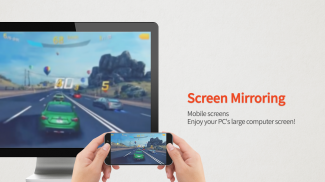
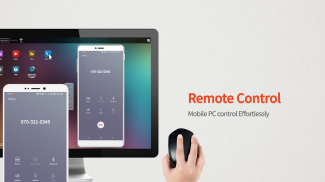
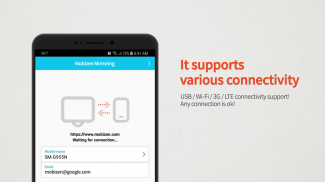
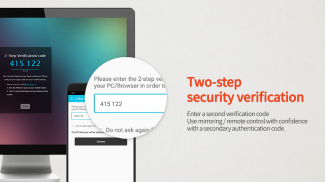
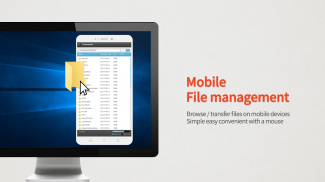
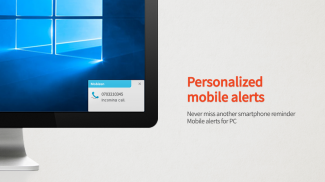
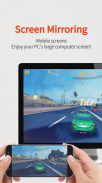
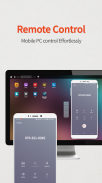
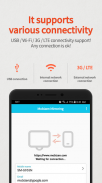
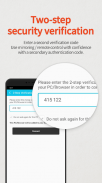
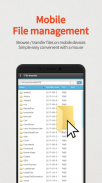
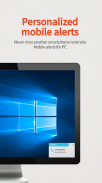
Mobizen Mirroring

คำอธิบายของMobizen Mirroring
Mobizen Mirroring
controls Android devices from a PC.
shows the screen of Android/iOS devices on a PC.
supports wired/wireless connections (3G/LTE/Wi-Fi/USB).
Use Mobizen to do these
ㆍEnjoy games/video/pictures on a bigger screen.
ㆍControl smartphones with keyboard and mouse.
ㆍReceive alerts and notification on the PC.
ㆍAccess the phone when it is not with you.
ㆍFind or copy files to/from the phone.
Main features
ㆍScreen mirroring: enjoy mobile screen in the big way!
ㆍcontrol the mobile from PC!
ㆍConnect in any way: supports USB/3G/LTE/Wi-Fi.
(3G/LTE/Wi-Fi available on Professional version only)
ㆍsecurely remote control devices with 2-step verification.
ㆍeasily access files on the mobile device.
ㆍreceive all alerts and notifications on the PC.
Other features
ㆍMirror in full screen.
ㆍAdjust transparency on the PC side.
ㆍRecord the smartphone from PC.
ㆍQuick access key such as HOME, MENU, BACK, SEARCH, POWER and VOLUME.
ㆍSkin specific to the device.
ㆍClean recording / mirroring without watermark.
ㆍUse Google or Facebook account to connect.
< 2 ways to get started>
[1] Get started with an email.
- Launch the Mobizen Mirroring app.
- Press [Start].
- Select an email account registered on the phone.
- Enter the password and press [Start].
- On the PC, open www.mobizen.com.
- Enter the email and the password to login.
- Done! You are now connected.
[2] Get started with Goole+/Facebook
- Launch the Mobizen Mirroring app.
- Press [Start].
- Select either Goole+ or Facebook.
- Allow the usage of the selected account.
- On the PC, open www.mobizen.com.
- Select the same SNS account (Google+ or Facebook) to login.
- Done! You are now connected.
< System requirements and browser information >
* Mobizen Mirroring supports Android N.
[Mobile]
-Android 4.0 or higher
[PC Operating System]
-Windows 7 or later
[Browser]
-Chrome 21 or higher, Firefox 18 or higher, Internet Explorer 10 or higher, Safari 7.1 or later
Do you want know more about Mobizen?
▶Helpdesk http://support-mirroring.mobizen.com/hc/en-us
▶Website https://www.mobizen.com/?locale=en
Mobizen มิเรอร์
ควบคุมอุปกรณ์ Android จากเครื่องคอมพิวเตอร์.
แสดงหน้าจอของอุปกรณ์ Android / iOS บนเครื่องคอมพิวเตอร์.
สนับสนุนสาย / เชื่อมต่อไร้สาย (3G / LTE / Wi-Fi / USB).
ใช้ Mobizen ที่จะทำสิ่งเหล่านี้
ㆍสนุกกับเกม / วิดีโอ / ภาพบนหน้าจอที่ใหญ่กว่า
ㆍควบคุมมาร์ทโฟนที่มีแป้นพิมพ์และเมาส์
ㆍรับการแจ้งเตือนและการแจ้งเตือนบนเครื่องพีซี
ㆍเข้าโทรศัพท์เมื่อมันไม่ได้อยู่กับคุณ
ㆍค้นหาหรือคัดลอกไฟล์ไปยัง / จากโทรศัพท์
คุณสมบัติหลัก
ㆍมิเรอร์หน้าจอ: เพลิดเพลินไปกับหน้าจอมือถือในทางใหญ่!
ㆍควบคุมมือถือจากเครื่องคอมพิวเตอร์!
ㆍเชื่อมต่อในทางใดทาง: รองรับ USB / 3G / LTE / Wi-Fi
(3G / LTE / Wi-Fi ที่มีอยู่ในรุ่นมืออาชีพเท่านั้น)
ㆍอุปกรณ์ควบคุมระยะไกลอย่างปลอดภัยด้วยการยืนยัน 2 ขั้นตอน
ㆍง่ายต่อการเข้าถึงไฟล์บนอุปกรณ์มือถือ
ㆍรับการแจ้งเตือนและการแจ้งเตือนบนเครื่องพีซี
คุณสมบัติอื่น ๆ
ㆍกระจกแบบเต็มหน้าจอ
ㆍปรับความโปร่งใสทางด้านคอมพิวเตอร์
ㆍบันทึกมาร์ทโฟนจากเครื่องคอมพิวเตอร์
ㆍสำคัญการเข้าถึงอย่างรวดเร็วเช่นบ้าน, เมนู, กลับ, การค้นหา, อำนาจและ VOLUME
ผิวㆍที่เฉพาะเจาะจงไปยังอุปกรณ์
ㆍสะอาดบันทึก / มิเรอร์ไม่มีลายน้ำ
ㆍใช้ Google หรือ Facebook บัญชีในการเชื่อมต่อ
<2 วิธีในการเริ่มต้น>
[1] เริ่มต้นใช้งานอีเมล
- เปิดแอป Mobizen มิเรอร์
- กด [Start]
- เลือกบัญชีอีเมลที่ลงทะเบียนทางโทรศัพท์
- ใส่รหัสผ่านและกด [Start]
- บน PC เปิด www.mobizen.com
- ป้อนอีเมลและรหัสผ่านเข้าสู่ระบบ
- Done! คุณมีการเชื่อมต่อในขณะนี้
[2] เริ่มต้นกับ Goole + / Facebook
- เปิดแอป Mobizen มิเรอร์
- กด [Start]
- เลือกอย่างใดอย่างหนึ่ง Goole + หรือ Facebook
- อนุญาตให้ใช้งานของบัญชีที่เลือก
- บน PC เปิด www.mobizen.com
- เลือกบัญชี SNS เดียวกัน (Google+ หรือ Facebook) เพื่อเข้าสู่ระบบ
- Done! คุณมีการเชื่อมต่อในขณะนี้
* Mobizen มิเรอร์สนับสนุน N. Android
[มือถือ]
-Android 4.0 หรือสูงกว่า
[พีซีระบบปฏิบัติการ]
-Windows 7 หรือในภายหลัง
[เบราว์เซอร์]
-Chrome 21 หรือสูงกว่า Firefox 18 หรือสูงกว่า Internet Explorer 10 หรือสูงกว่า, Safari 7.1 หรือในภายหลัง
คุณต้องการทราบข้อมูลเพิ่มเติมเกี่ยวกับ Mobizen?
▶ Helpdesk http://support-mirroring.mobizen.com/hc/en-us
▶เว็บไซต์ https://www.mobizen.com/?locale=en


























